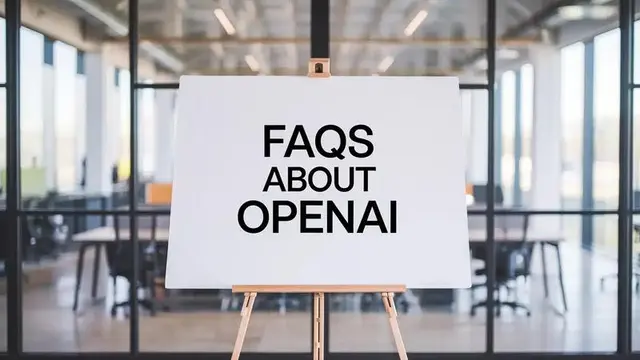What is ChatGPT and how does it work?
ChatGPT is an AI language model developed by OpenAI, designed to engage in conversational dialogue with users. It was fine-tuned from the GPT-3.5 series (and now has GPT-4 in the Plus edition) and optimized for human-like conversation using a technique called Reinforcement Learning with Human Feedback (RLHF). In practice, this means ChatGPT can generate detailed responses, answer questions, and assist with tasks by predicting likely answers based on patterns in its training data. However, it’s not infallible – ChatGPT isn’t connected to the internet in real-time (unless you use specific browsing tools) and has a knowledge cutoff (it may not know events after 2021 by default). The model’s conversational ability comes from having been trained on large amounts of human-written text, making its replies often sound very realistic. Keep in mind that while ChatGPT strives to be accurate and helpful, it may sometimes produce incorrect or nonsensical answers if it’s unsure (often called a “hallucination”). Always double-check critical information from ChatGPT against reliable sources if accuracy is important.
Reference: OpenAI Help Center – What is ChatGPT?
Is ChatGPT free or paid? What’s the difference between the free and Plus versions?
ChatGPT offers both a free service and a paid subscription (ChatGPT Plus). The basic ChatGPT service is free to use – anyone can create an account and start chatting with the default model (GPT-3.5/GPT-4o) at no cost. The free version now even includes access to GPT-4 in a limited capacity (branded “GPT-4o”) alongside other new features like web browsing and image uploads, though with usage limits.
ChatGPT Plus, on the other hand, is a premium $20/month subscription that provides enhanced access and capabilities. Key differences include:
- Priority Access & Reliability: Plus users get general priority during peak times, so the service is less likely to be slow or unavailable when demand is high.
- Advanced Models: Plus unlocks OpenAI’s most advanced model (GPT-4 series). For example, Plus users can use GPT-4o, which is more capable than the free default model.
- Higher Limits: The Plus plan comes with higher message rate limits. Free users are subject to stricter caps (e.g. a limited number of GPT-4 messages per few hours), whereas Plus users have much larger allowances.
- Expanded Features: Certain beta features and tools are reserved for paid plans. For instance, Plus users get faster response speeds and access to new features like voice mode, image generation, file uploads for analysis, and the ability to create custom GPTs.
| Feature | Free Tier | ChatGPT Plus ($20/month) |
|---|---|---|
| Model Access | GPT-3.5 / Limited GPT-4o | Full GPT-4o / Priority Models |
| Usage Limits | Lower caps on GPT-4 use | Higher message limits |
| Response Speed | Standard | Faster responses |
| Advanced Tools | Limited / Some tools | Voice, Vision, File Upload, etc. |
| Priority Access | No | Yes (during peak hours) |
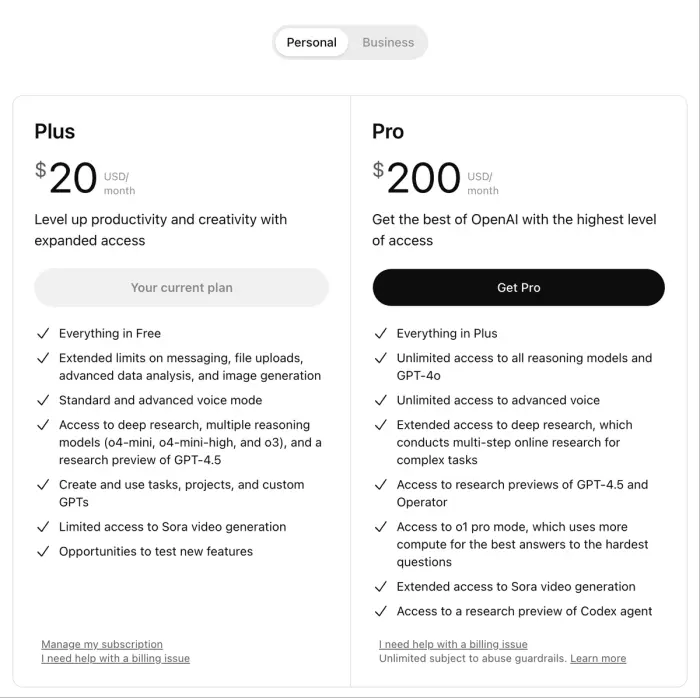
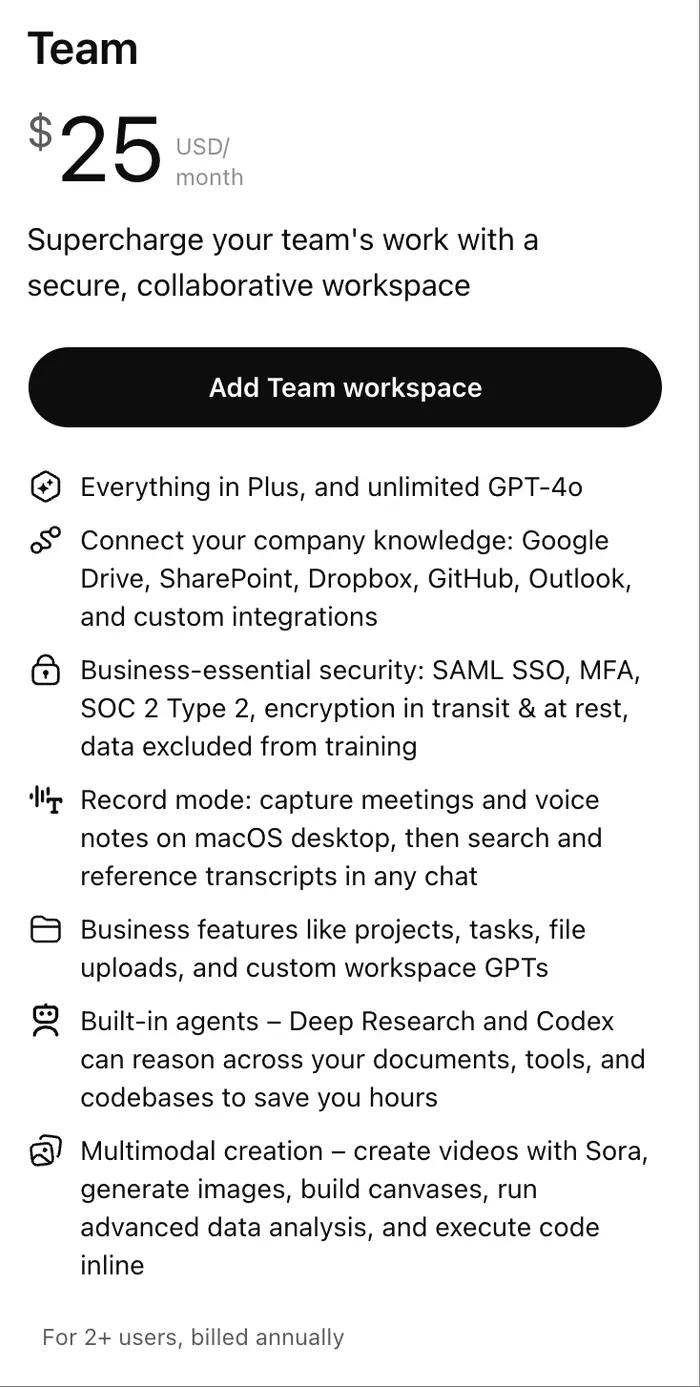
In summary, the free version is fully functional for basic conversations, but ChatGPT Plus offers a faster, more powerful experience with additional capabilities and fewer usage restrictions.
Reference: OpenAI Help Center – ChatGPT Free Tier FAQ
What are the benefits of ChatGPT Plus?
ChatGPT Plus provides several benefits over the free tier, aimed at power-users or those who need more advanced capabilities. Key benefits of upgrading to Plus include:
- Access to Advanced GPT-4 Models: Plus subscribers can use OpenAI’s most advanced model (often referred to as GPT-4 or GPT-4o), which is more capable in reasoning, can handle longer context, and even accept images or audio input. This generally means higher-quality answers and the ability to tackle more complex queries.
- Faster Responses: The Plus service typically delivers responses more quickly than the free service. You’ll spend less time waiting for answers, which is valuable in high-volume usage.
- Priority Availability: During peak usage times, Plus users get priority. The system will ensure Plus subscribers experience fewer interruptions or “at capacity” errors, making the service more reliable when you need it.
- Expanded Feature Set: Plus unlocks beta and advanced features that free users may not have. This includes things like Voice Mode (having voice conversations), Image Generation (using DALL·E within ChatGPT), File Uploads & Data Analysis (the ability to upload files like PDFs or spreadsheets and have ChatGPT analyze them), Vision (image understanding), and the GPTs (custom chatbots) builder/store. Essentially, Plus is on the cutting edge of new ChatGPT features as they are released.
All these perks come at the cost of $20/month, billed monthly. If you are a heavy user or need the extra capabilities (like GPT-4’s superior performance or using ChatGPT for work), Plus can significantly enhance your experience. It’s worth noting that API usage is separate – ChatGPT Plus covers the web interface only (API calls are billed differently).
Reference: OpenAI Help Center – What is ChatGPT Plus?
Why does ChatGPT sometimes give incorrect answers?
It can be surprising (and frustrating) when ChatGPT confidently states something wrong. There are a few reasons this happens:
- AI “Hallucinations”: ChatGPT may sometimes make up facts or provide incorrect information even when it sounds confident. This is a known limitation – the model generates answers based on patterns in training data and might fill in gaps with plausible-sounding but false details. It does not truly know truth from falsehood and has no built-in verification against reality.
- Knowledge Cutoff: ChatGPT’s knowledge is not live-updated. Its core training only includes information up to a certain point (September 2021 for the default model). It won’t know about events or facts after that (unless you explicitly use a browsing tool). Thus, it may give outdated answers or simply guess for recent questions. Always check if your query might involve post-cutoff info.
- No Internet Access (by default): Unless you use a special feature (like the Browsing tool in Plus), ChatGPT isn’t searching the web for answers in real-time. It’s relying solely on its training data. That means if you ask about very specific or obscure data, it might not have seen it and could respond incorrectly or generally.
- User Prompts and Ambiguity: Sometimes the way a question is asked can lead ChatGPT down the wrong path. If a prompt is ambiguous or assumes incorrect facts, ChatGPT might incorporate those inaccuracies into its answer. It has no inherent fact-checking mechanism, so an unclear question can result in an off-base answer.
In short, ChatGPT’s answers aren’t guaranteed to be correct. The system may sound authoritative even when it’s wrong – it’s important to use critical thinking. If you get a suspicious answer, consider rephrasing the question, providing more context, or using the “Thumbs Down” feedback to let the model know it was incorrect. OpenAI also recommends double-checking important responses against reliable sources.
Reference: OpenAI Help Center – What is ChatGPT? (Trust & accuracy)
How can I improve ChatGPT's response quality? (Prompt engineering tips)
The quality of ChatGPT’s answers often depends on how you ask your questions. Here are some prompt engineering best practices to elicit better responses:
- Be Clear and Specific: Provide as much relevant detail as possible in your prompt. Clearly state what you’re asking for and avoid vague language. For example, instead of “Tell me about climate change,” you could ask “Summarize the main causes of climate change in a few bullet points.” Specificity helps the model understand your request.
- Provide Context or Examples: If your question is complex or could be interpreted in different ways, add background info or an example. For instance, “Translate the following English text to French. The text is a formal business email:” then include the text. Context guides ChatGPT’s style and level of detail.
- Iterative Refinement: Treat the conversation as iterative. You might not get the perfect answer on the first try. Use follow-up prompts to refine the response – e.g., “Now make that explanation simpler,” or “Can you provide an example?” You can also rephrase and ask again if the answer wasn’t what you wanted. ChatGPT learns from the conversation history (unless you start a new chat), so you can steer it gradually toward what you need.
- Specify the Tone or Format if Needed: ChatGPT can write in various styles. If you want a certain tone or format (like bullet points, a formal tone, an academic style, etc.), mention that in your prompt. For example: “Explain this in a friendly, simple tone, as if talking to a high school student,” or “Give the answer in a numbered list.” The model will attempt to match the requested style.
- Ask for Step-by-Step or Reasoning: For complex problems (e.g. math or logical reasoning), you can prompt the model to show its reasoning or take it step by step: “Work out the solution step by step.” This often leads to more accurate and transparent answers.
By applying these techniques, you guide the AI and often get more useful results. Remember, you can always edit your prompt or try again for improved answers.
Reference: OpenAI Help Center – Prompt engineering best practices for ChatGPT
What languages does ChatGPT support? How do I switch the interface or response language?
ChatGPT supports dozens of languages. The interface and the model’s outputs can work in a wide range of languages, not just English. As of now, the ChatGPT interface is officially available in many languages including Spanish, French, German, Chinese, Arabic, Russian, Portuguese, Japanese, and many more. In fact, the supported language list covers most major world languages (from Albanian and Amharic to Vietnamese and more in between).
If you want ChatGPT to respond in a different language, you can simply ask your question in that language or instruct it to answer in a target language (for example, “Answer in French:” ...). The model will usually continue in whatever language the prompt is given, as it recognizes many languages.
To change the ChatGPT interface language (i.e., the menus and system text), you can adjust your settings:
- On Web: Log in and click on your profile icon, go to Settings > General > Language, and then select your preferred language from the drop-down menu. The interface will switch to that language (provided it’s one of the supported languages).
- On Mobile App: Open the app’s settings. On iOS, tap your profile icon > Settings > Language. On Android, open the sidebar > Settings > Language. Then choose your desired language for the app UI.
By default, ChatGPT tries to detect your browser or device’s language and will auto-set to that if it’s supported. If a particular language isn’t supported for the interface, you can still chat in that language; the limitation would only be that the buttons/menus might remain in English or another default language. Note: Regardless of interface language, the AI model itself can attempt responses in languages beyond the UI support, due to its broad training data.
Reference: OpenAI Help Center – How to change your language setting in ChatGPT
Can ChatGPT handle image input? How do I use the Vision features?
Yes – with the introduction of GPT-4’s vision capabilities, ChatGPT can accept and analyze images (on supported plans). This feature allows you to show ChatGPT a picture and ask questions about it or have it interpret the image. Here’s how it works and what you need to use it:
- Availability: Image input (often called Vision) is available to ChatGPT Plus subscribers (and ChatGPT Enterprise users) when using the GPT-4 model. Free tier users have some limited access through GPT-4o for image-related prompts, but the primary vision features are built around GPT-4.
- Supported Platforms: You can add images on all platforms – the ChatGPT web interface or the mobile apps (iOS/Android) support it. Make sure the model in the chat is set to GPT-4, since only GPT-4 can process images.
- Using Image Input: In a chat, switch the model to GPT-4 and look for the “+” icon in the message input area (on mobile, there might be an image icon). Click/tap that, and you can upload an image file from your device. After attaching an image, you can type a question or instruction about that image. For example, you could upload a photo and ask “What does this sign say?” or “Can you describe the room in this picture?”.
- Capabilities: With Vision, ChatGPT can interpret photographs, screenshots, charts, and diagrams. It can identify objects or text in an image, analyze charts, or even help you solve problems from a picture (like math problems written on paper, to an extent). Keep in mind it’s not perfect – it might misinterpret complex images or text in images, especially if the text is handwritten or the image is blurry.
- Limitations: There are boundaries to what the image feature can do. It cannot process videos or animated content (no video input – only still images are supported). It supports common image formats like PNG, JPEG, and GIF (non-animated). Additionally, there are some safety limitations: the system may refuse certain images (for instance, extremely graphic content or privacy-sensitive images) per OpenAI’s policies. Also note that analyzing images with non-Latin text (e.g. Chinese, Arabic) might be less accurate in this beta phase. Each image is also size-limited (currently ~20 MB max per image).
Using the vision feature can be very powerful, e.g., you can ask for an explanation of a funny meme, get help with data from a chart, or have it read text from a photo. Just remember to select GPT-4 and add images through the interface.
Reference: OpenAI Help Center – ChatGPT Image Inputs FAQ
Why is ChatGPT slow or unresponsive?
If ChatGPT is running slowly or not responding, there could be a few causes. Here are some common reasons and troubleshooting steps to improve performance:
- High Server Demand: Sometimes the service is sluggish due to heavy usage (especially for free users during peak hours). Check OpenAI’s Status Page to see if there are ongoing issues or outages. If many people are using ChatGPT at once, responses can slow down. ChatGPT Plus users generally get faster responses during these times due to priority access.
- Browser Issues (Cache/Extensions): A slow or unresponsive chat could be due to your browser. Try clearing your browser cache and cookies and then reloading ChatGPT. Browser extensions, especially ad-blockers or script blockers, can also interfere – consider disabling extensions or using an Incognito/Private window to see if performance improves.
- Network or Device Problems: Ensure your internet connection is stable. A weak or spotty connection can make it seem like ChatGPT is unresponsive. If you’re on mobile data, note that low bandwidth can cause delays. You can also try switching to a different network (for example, if Wi-Fi is slow, try mobile data or vice versa). Additionally, if possible test on a different device or browser – if it’s fast elsewhere, the issue may be specific to your original setup.
- Long Conversations Context: Very lengthy chats (with many Q&A turns) can sometimes lead to slower responses or timeouts as the model has to process a lot of context. Starting a new chat can refresh the context and often speeds things up again. This isn’t a permanent solution but can help if a particular thread became too slow.
- VPN or Security Filters: If you are using a VPN, proxy, or certain network security filters, they might slow down or block ChatGPT. Try disabling the VPN/proxy temporarily to see if performance improves. Corporate networks might also throttle or filter traffic to ChatGPT.
- General Solutions: Often, simply refreshing the page or logging out and back in can fix transient issues. If the problem persists after trying the above, there might be an ongoing server-side issue – you can check community forums or the status page for updates. As a last resort, reaching out to OpenAI support with details (especially if only your account is affected) could help.
By following these steps, most users can resolve common slowness problems. In summary: check for server issues, clear cache, try a different browser/network, and ensure your environment isn’t the culprit.
Reference: OpenAI Help Center – Why is my ChatGPT taking so long to respond?
##Login issues and account access problems
Having trouble logging in to ChatGPT? This is a common scenario with a few potential causes. Here are tips to troubleshoot login issues:
- Basic Login Troubleshooting: First, try the simple stuff – clear your browser’s cache and cookies, then attempt to log in again. Also, trying an Incognito/Private browsing window can help rule out extension issues. If you’re on a mobile device, switch to a desktop browser (or vice versa) to see if it’s a device-specific problem.
- Check Your Login Method: Make sure you’re using the same authentication method you signed up with. For example, if you originally used “Continue with Google” to create your account, you must use that option to log in (entering the Google-linked email and a password won’t work, since no separate password was set). A common mistake is attempting to log in with an email/password when the account was made via Google or Microsoft SSO.
- “User already exists” or “Wrong authentication method” Errors: These errors usually tie into the above point. It means you’re trying a different login method than your account was created with. The fix is to try the other login options. If you aren’t sure how you signed up, attempt each method (standard email/password, Google, Microsoft) – one of them should work for your email.
- Email Verification Issues: If you signed up via email but didn’t get a verification email, try logging in at the ChatGPT site anyway. Often, the act of logging in triggers the account to complete setup (you might be prompted to verify via a code or link). Also, double-check spam folders for missing emails. If needed, you can request a new verification email from the login page.
- Suspicious Login Detected: If you see a message like “We have detected suspicious login behavior” or “Suspicious activity,” it means the system flagged your attempts (possibly due to many failed logins or using a VPN). The recommended steps are: clear cache, try a different network, and turn off any VPN you’re using. Then wait ~1 hour before trying again, as repeated failures can cause temporary lockouts.
- Other Errors (e.g., “Something went wrong” on login): Generic errors might be resolved by the above steps too (cache clear, different browser). Ensure your device’s date/time are correct as well – occasionally an incorrect system clock can lead to authentication issues (especially on mobile apps).
- Account Access Recovery: If you forgot your password, use the Forgot Password link on the login page to reset it. If you can’t reset or still cannot access your account after trying all steps, you might need to contact OpenAI support for help. Provide as much detail as possible (your sign-up email, screenshots of errors, etc.). Support can assist with account-specific problems that self-service can’t fix.
Most login issues boil down to method mismatches or browser hiccups. Following these troubleshooting steps should get you back into your account in most cases.
Reference: OpenAI Help Center – Why can’t I log in to ChatGPT?
Billing and payment issues for ChatGPT Plus
If you’re encountering problems with payment for ChatGPT Plus (such as your credit card being declined or subscription renewal failing), here are some common issues and how to address them:
- Credit Card Declined: This is the most frequent issue. If your card is declined, first double-check that you entered all details correctly (card number, expiry date, CVC, billing address). Insufficient funds can also cause a decline, so ensure your account has the necessary balance. Often, banks will block unfamiliar or international charges by default – ChatGPT’s billing might appear as an overseas or online transaction. It’s a good idea to call your bank or card issuer, as they may be blocking the payment for security reasons. Since OpenAI doesn’t get a detailed reason for declines, contacting your bank usually resolves the issue fastest.
- Unsupported Card or Region: Ensure that the card you’re using is from a country that OpenAI supports for purchases. If you are in an unsupported country (or using a card issued outside supported regions), the payment won’t go through. Check OpenAI’s list of supported countries for payments to confirm. Similarly, prepaid cards or certain virtual cards might not be accepted for subscriptions, so use a standard credit or debit card if possible.
- Multiple Failed Attempts: If you’ve tried the payment multiple times quickly, further attempts might be temporarily blocked by either OpenAI or your bank’s fraud systems. It can help to wait a short period before retrying after addressing the above (e.g., call the bank, then attempt again).
- Troubleshooting Steps: As general good practice, you can try the following if a payment isn’t going through:
Verify card details and billing info one more time.
Clear your browser cache/cookies and attempt the payment in a fresh session (or even try a different browser).
Confirm your location and the card’s issuing country are supported.
Contact your bank to ask if they see a declined charge attempt and if they can authorize/allow it.
If possible, try a different payment method or card (another card or a different bank).
- Renewal Transaction Failed: If you’re a Plus subscriber and a monthly renewal charge failed, the above reasons (bank block, card expired, etc.) are likely suspects. The immediate steps are the same: check card info, contact bank. Once you resolve the payment method, OpenAI will usually retry the charge. You can also update your payment method on your account to a new card. Until the payment succeeds, your Plus features might be on hold.
- Contact Support if Needed: If you’ve tried everything and still can’t solve a billing issue (for example, you know the card is good and in a supported region, but it still fails), you may reach out to OpenAI’s support for help. They might not be able to fix payment processor issues directly, but they can at least look into any account-side problems.
Remember that ChatGPT Plus is a monthly subscription, so ensuring your payment method is consistently working is important to avoid interruption. Keep an eye on email receipts or errors in the account page that might indicate if a renewal didn’t go through, so you can act quickly.
Reference: OpenAI Help Center – Why was my credit card declined?
I subscribed to Plus but can’t use GPT-4 – what should I do?
If you’ve paid for ChatGPT Plus but aren’t seeing GPT-4 (GPT-4o) as an available option, or it still prompts you to upgrade, here are steps to take:
- Ensure You’re Logged Into the Correct Account: If you have multiple OpenAI accounts, double-check that you’re currently logged into the account that you upgraded to Plus. It’s surprisingly common to accidentally be in a different/free account.
- Select GPT-4 from the Model Picker: Having Plus gives you access to multiple models. On the ChatGPT interface, at the top of the chat, there’s a model selection menu. Make sure you actively select GPT-4 (or GPT-4o) from the dropdown. By default, it might still be on “GPT-3.5” or “Default”. Plus users can switch models using this model selector menu. After upgrading, you should see options like GPT-4, GPT-4.1, etc., in that menu. Choose GPT-4 and then you can start using it.
- Log Out and Log In / Refresh: If GPT-4 is still not appearing, try logging out of your account and then log back in. Sometimes the account needs to refresh its status. Alternatively, try using a different browser or device to see if the Plus status (and GPT-4 access) shows up there.
- Check Subscription Status: Visit the “My Account” or “Subscription” page (on the web interface: click your profile >Settings>Subscription). Ensure it says you have an active Plus subscription. If it doesn’t, the purchase might not have completed successfully.
- Contact Support if Issue Persists: In rare cases, new subscriptions may encounter a glitch where GPT-4 access isn’t enabled on the account. If a reasonable time has passed and you still can’t use Plus features despite being charged, reach out to OpenAI support. Provide your account email and any payment receipt info. The support team can verify your subscription on the backend and fix any account provisioning issues.
Usually, the fix is simple – selecting the model manually via the model selector is all that’s needed. ChatGPT Plus should grant you GPT-4 capabilities immediately upon subscription, so if you don’t see it, something’s off. By following the above steps you can resolve it, and soon you’ll be able to enjoy GPT-4’s advanced capabilities as promised.
Reference: OpenAI Help Center – What is the ChatGPT model selector?
Common ChatGPT error messages and how to resolve them
When using ChatGPT, you might encounter some error messages. Here are a few common errors and their meanings/fixes:
- “Something went wrong.” This is a generic error that can occur for various reasons (temporary server hiccup, network issue, etc.). How to fix: Try refreshing the page or starting a new chat. Often it’s transient. Also check the OpenAI status page for outages. If it persists, clearing your browser cache and cookies, or switching to Incognito mode, can help eliminate local issues. In some cases, disabling any browser extensions (like privacy blockers) or VPNs and then refreshing can resolve this.
- “A network error occurred.” / “Error while connecting to the server.” – These messages indicate your connection to ChatGPT was disrupted (the streaming response couldn’t complete). How to fix: This is usually on the user end. Ensure your internet is stable. Try disabling VPNs or proxy servers, as they can interfere. Using a different browser or incognito window might isolate any extension issues. If on Wi-Fi, maybe try a wired connection or different network. In many cases, simply hitting “Regenerate response” will retry the query once your connection stabilizes.
- “We detected suspicious activity” or “Unusual activity detected.” – This appears if ChatGPT thinks your usage pattern looks like a bot or something out of the ordinary (for example, too many rapid requests, or usage from different IPs). How to fix: If you’re using a VPN or shared IP, try turning that off – it might be that the IP was flagged. Ensure you’re not running any browser automation. Logging out and back in after a short wait can clear the warning. If you are definitely a human user and keep seeing this, you can contact support to review it.
- “There was a problem preparing your chat.” – This often happens if a browser extension or a content filter is blocking some part of ChatGPT from loading properly. How to fix: Disable any extensions that modify webpage content (especially script blockers) and try again. An incognito window (with extensions off) or a different browser is a quick way to test this. Usually this error goes away once the interfering extension is dealt with.
- “There was an error generating a response.” – This means ChatGPT failed to produce an answer for your prompt. It could be a one-time internal error. How to fix: Click the Regenerate button to attempt the response again. If it consistently fails on the same prompt, the request might be hitting a limit or a content filter. Try rephrasing your query. Also, check your network connectivity just in case – sometimes a network blip triggers this error, in which case refreshing and resending helps. Disabling VPNs and ensuring a stable connection is also suggested here, similar to the network error troubleshooting.
- Download errors (in Code/Advanced Data Analysis): e.g., “Download failed” or file not found when you click on a file output. This can happen because files generated by the code interpreter session expire after a short time or if you haven’t enabled the feature properly. If you’re using custom GPTs or Code Interpreter, ensure it’s toggled on and try regenerating the file. Download it promptly since the link can expire. If VPN/proxy is on, turn it off as it might block the download link.
In general, many issues can be solved by refreshing, checking your network, or clearing local data. If none of the solutions work and you still get an error consistently, consider reaching out to OpenAI support with details (and perhaps a HAR log) so they can investigate.
Reference: OpenAI Help Center – Troubleshooting ChatGPT Error Messages
How to export or delete ChatGPT conversation history
Managing your ChatGPT conversation history is important for privacy and record-keeping. You have options to export all your data or delete conversations you don’t want to keep:
- Exporting Your Data: ChatGPT provides a built-in export feature to download your entire conversation history (and other account data). To use it, go to Settings > Data Controls > Export Data in the ChatGPT interface. On web, click your profile icon (bottom left) and then “Settings” to find Data Controls. Once you request an export, you’ll receive an email with a download link to a ZIP file containing your conversations (in a file like chat.html) and account info. Note that the link in the email expires after 24 hours, and compiling the data might take some time depending on how many chats you have. This export is a convenient way to archive your chats locally.
- Deleting Conversations: You can delete individual chat threads from your history. On the web, in the sidebar where your chats are listed, hover over the conversation you want to remove, click the three-dot ⋯ menu next to it, and choose “Delete”. You’ll be asked to confirm, and then it will vanish from your sidebar. On the mobile app, open the specific chat, tap the three-dot menu, and select delete. What happens when you delete: The chat is immediately removed from your view and is scheduled for permanent deletion from OpenAI’s servers after 30 days. (This delay is in case you delete by accident or if needed for policy abuse review, but you won’t see it anymore and cannot recover it). Once deleted, you cannot retrieve a conversation, so be sure before you delete. If there’s something important, consider exporting your data first.
- Deleting Your Account: If you want to erase all your data, you have the nuclear option of deleting your OpenAI account entirely. This will remove all conversations and account info permanently (with a 30-day grace as data is purged). This is done via the same Data Controls menu (“Delete Account” option) and requires confirmation. Only do this if you truly want everything gone (and note you won’t be able to create a new account with the same email afterward). For most users, using the chat-specific delete or export features is sufficient rather than full account deletion.
Using the above methods, you have control over your ChatGPT data. It’s good practice to periodically clear out any sensitive conversations and download any chats you want to keep long-term.
Reference: OpenAI Help Center – How do I export my ChatGPT history and data?
Does ChatGPT have usage/message limits?
Yes, there are usage limits to ensure fair use and manage load, though they differ for free vs Plus users:
- Free Plan Limits: Free users can send messages indefinitely in a general sense using the default model, but when using GPT-4 (the more advanced model), there’s a cap. Currently, free users are limited to a certain number of GPT-4-powered messages in a rolling time window (for example, a few messages every 3 or 4 hours). After hitting that, the free tier will make you wait (or switch you to a lighter model like GPT-4.1 mini) until the window resets. These limits are adaptive – if the system is under high demand, the free GPT-4 message allowance might tighten. The idea is to allow everyone some access to advanced models, but not unlimited.
- Plus Plan Limits: Plus subscribers get much higher limits, but not infinite. As of now, ChatGPT Plus users can send up to ~80 GPT-4 messages every 3 hours. This quota might be adjusted by OpenAI based on system load (sometimes it could be a bit lower during peak times, which OpenAI will indicate in the interface). The 3-hour window continually refreshes. Importantly, unused message quota doesn’t accumulate – e.g., you can’t stockpile GPT-4 queries by not using it for a long time. For the default GPT-3.5 model, there’s effectively no strict limit for Plus users; you can use it as much as you want. Plus users also have priority, meaning they’re less likely to hit usage throttles at all.
- Other Limits: Regardless of free or Plus, there are some rate limits (like requests per minute) to prevent abuse, but normal users usually don’t hit these. Also, there’s a message length and context length limit – very long conversations can hit a size cap (for GPT-4, the limit is huge, up to 128k tokens with GPT-4-32k models, etc., which is tens of thousands of words, so practically it’s hard to hit in normal chat). If you do have an extremely long conversation, you might need to start a new chat if the model stops due to context length.
- Plugins/Tools Usage: If you are using features like Browsing or Data Analysis, those might have their own rate limits or timeouts (for example, the Data Analysis tool might only run for a certain amount of time per session). Free users have more restrictive limits on these “advanced tools” compared to Plus.
- Why Limits Exist: These limits exist to keep the service responsive for everyone and to control computational costs. ChatGPT (especially GPT-4) is resource-intensive, so OpenAI meters usage. They may adjust the exact limits over time.
To summarize, Free users have low GPT-4 limits and might face waiting, Plus users have generous GPT-4 allowances but still within a cap, and GPT-3.5 is essentially open for all with minimal restriction. If you ever hit a limit, ChatGPT will usually notify you (e.g., “you’ve reached the GPT-4 cap, wait till X time or upgrade”).
Reference: OpenAI Help Center – How can I access GPT-4o and GPT-4.1 mini?
Does ChatGPT support plugins? How do I use them?
ChatGPT does support plugins and extensions of its capabilities, although the way this works has evolved over time. Initially, “plugins” referred to third-party tools you could enable (like Expedia, Wolfram|Alpha, etc.) to give ChatGPT new abilities. Recently, OpenAI integrated many of these ideas into the concept of GPTs (custom GPT assistants) and built-in tools. Here’s what you need to know:
-
Built-in Browsing and Tools: ChatGPT Plus includes several built-in plugin-like tools. For example, Web Browsing (Search) allows ChatGPT to fetch up-to-date information from the internet, and Advanced Data Analysis (previously known as Code Interpreter) lets ChatGPT run Python code for data crunching or file analysis. There’s also DALL·E image generation within ChatGPT, etc. These don’t require separate installation – you activate them by selecting the GPT-4 model and turning on the specific tool (for instance, choose the “Browse with Bing” mode to enable web browsing on a query). In the UI, when a tool is available, you might see toggles or icons (for example, a web icon or data analysis icon) to activate that mode for your query.
-
Third-Party Plugins / GPTs: OpenAI’s plugin system (in the traditional sense) has been merged into Custom GPTs. As a Plus user, you can go to the GPT Store to find community-made or OpenAI-made special assistants. These GPTs might have third-party integrations. For instance, a “Shopify GPT” could help with shopping using a plugin-like integration. You can create your own GPTs that connect to external services as well. In short, yes, ChatGPT can be extended – but instead of enabling “plugins” in settings as one did in mid-2023, now you either use the provided tools or install custom GPTs from the store.
-
How to Enable/Use: In the ChatGPT interface:
- If you want to use web browsing, select the GPT-4 model, then in the dropdown or mode selector, choose “Browse” or “Search the web” before sending your question. ChatGPT will then fetch information live.
- For Data Analysis or Code, select the tool (often labeled as “Advanced Data Analysis”). Then you can upload files or type code-related queries, and ChatGPT will run Python code behind the scenes to help.
- To use custom GPTs/plugins from third parties, open the GPT Store (there’s usually a “Store” or “GPTs” tab in the interface). From there you can browse various GPTs. Click on one to get more info and then click “Try” or “Install” to add it. Once added, that GPT will appear in your model selector for new chats, acting as a specialized assistant with whatever plugin functions it has.
-
Examples of Plugins/Integrations: Some popular ones included the Wolfram plugin (for math and scientific computations), Zapier (to interact with productivity apps), and others for travel info, etc. With the GPT store approach, you might find GPTs that do similar things (e.g., a “Calculator” GPT using Wolfram, or a “Travel Assistant” GPT). OpenAI also provided their own, like a Browser and Code Interpreter (now built-in), and they continue to expand functionality.
-
Note on Availability: These advanced features (browsing, plugins) are typically Plus-only features. Free users might see limited access through the GPTs system (some GPTs can be used by free users with constraints), but the full plugin experience is aimed at paid plans. Also, the plugin ecosystem is moderated for safety, so only use plugins/GPTs from the official store to avoid any malicious ones.
-
Deprecation of Older Plugins: If you read older guides about enabling plugins in settings – note that approach has been deprecated. You no longer enable “Beta Plugins” via settings; instead, use the store and built-in model options as described.
In summary, ChatGPT Plus supports a variety of plugins/tools to extend its capabilities, from browsing the web for real-time data to running code or using third-party services. To use them, you select the appropriate mode or install a custom GPT from the store. These enhancements allow ChatGPT to do more than just basic Q&A – it can interact with external data and services in useful ways.
Reference: OpenAI Help Center – ChatGPT Capabilities Overview
Who owns the copyright of ChatGPT-generated content? Can I use it commercially?
According to OpenAI’s terms, you own the outputs that ChatGPT generates for you, and you are free to use them, including for commercial purposes. This means if ChatGPT produces some text (or image, etc.) in response to your prompt, you have the right to copy, modify, publish, and even sell that content as you see fit. OpenAI does not claim ownership of your prompts or the output.
However, there are a couple of important caveats:
- OpenAI Content Policy & Terms: While you own the content, it’s still subject to OpenAI’s usage policies. You can’t, for example, claim that ChatGPT’s output is from a human if that would be deceptive in some context, and you shouldn’t violate copyright law by having the AI generate large excerpts of copyrighted text. Also, if the content is disallowed (e.g., hate speech, illicit instructions), you shouldn’t use it even if the AI produced it. Essentially, using the output commercially is fine as long as it doesn’t break any rules or laws.
- No Warranty on Originality: ChatGPT generates content based on patterns in training data. OpenAI does not guarantee that the output is absolutely original or free of inadvertently regurgitated copyrighted phrases. In practice, the model might rarely output copyrighted song lyrics or passages if explicitly asked (and if it slips past filters). If you plan to use content commercially, it’s wise to vet it for any sensitive material.
- Attribution (Not Required but Polite): You’re not required to credit OpenAI or ChatGPT when using the content. You can if you want, but there’s no obligation. The output is considered yours.
Commercial use examples: Many people use ChatGPT to draft blogs, marketing copy, code, etc., which they then use in their businesses. This is allowed. You can even use ChatGPT’s output in a book and sell it, or design a logo with it and trademark it – you own those results. OpenAI’s official stance (as of the current policy) is very clear that the user retains ownership of generated output.
So in summary: Yes, you can commercially use and monetize content generated by ChatGPT. OpenAI grants you ownership of the output. Just make sure to follow the usage policies and any applicable laws when doing so. Reference: OpenAI Help Center – What is ChatGPT? (Output Usage)
Common questions about the iOS and Android mobile apps
ChatGPT is available as an official app on both iOS and Android, which makes it convenient to chat on the go. Here are some common questions and answers about the mobile apps:
- Where to Download: You can download the iOS app from Apple’s App Store and the Android app from Google Play Store. Make sure you get the one published by OpenAI (check that the developer is OpenAI) to avoid knock-offs. The apps are free to install.
- Is the mobile app the full ChatGPT? Yes, the mobile apps offer virtually the same ChatGPT service as the web, with some interface differences tailored for mobile. You log in with your OpenAI account, and you’ll have access to your ChatGPT (free or Plus) on your phone. Conversation history syncs across devices – if you’re logged in with the same account, a chat you started on web will be viewable on your phone and vice versa.
- Accessing History and Deleting Chats: On iOS, tap the “History” option (three-dot menu in the top right) to see past conversations. On Android, open the sidebar menu to find your chat history. You can delete chats on mobile just like on web – by selecting a conversation and choosing delete from the menu. Deletion on one device will reflect on your account (and thus on all devices).
- Exporting Data on Mobile: You can also export your chat data from the app. On iOS, the steps are Settings > Data Controls > Export Data. On Android, go to the sidebar > tap profile > Data Controls > Export. This will send the export to your email, similar to the web.
- Plus Subscription on Mobile: If you have ChatGPT Plus, you can use those features in the app too. Just log in with your Plus account and you’ll have GPT-4 and other Plus features on mobile. If you subscribed through the App Store on iOS, the app has a “Restore Purchases” option to recognize your subscription on a new device. (On Android, if you subscribed via Google Play, just logging in should carry it over. If you subscribed on web, logging in with that account on mobile gives you Plus features, but manage billing on the original platform).
- Features Unique to Mobile: The mobile apps introduced Voice Mode, which lets you have voice conversations with ChatGPT. You can press a microphone button and speak your question, and even have ChatGPT read out answers in a synthetic voice. This uses OpenAI’s Whisper (for speech-to-text) and is available for Plus users (beta). Notably, OpenAI has stated they do not store the raw audio clips from your voice input; they’re sent for transcription and not retained. So your privacy is preserved with voice input.
- Availability: The iOS app initially launched in select countries but has expanded a lot. The Android app is also widely available. Both apps are available in dozens of countries (see OpenAI’s site for the current list). If you can’t find it in your region’s app store, it might not be officially launched there yet.
- App Permissions and Data: Both the iOS and Android apps do not collect precise location or personal data beyond what’s needed. They don’t access your phone’s contacts or location services, etc. (they do collect usage data and your IP address as any online service would). The voice feature recordings are not saved, as mentioned. Essentially, the mobile apps aim to be as privacy-conscious as the web version.
- Troubleshooting Login on Mobile: If you run into issues logging in on the app (some Android users encountered a “Something went wrong” error), updating your Google Play Services and the app itself is a good first step. Usually, login problems on mobile are due to outdated components or regional restrictions.
Overall, the mobile apps provide a handy, on-the-go ChatGPT experience with added conveniences like voice input. Just remember to keep the app updated to get the latest features and improvements.
Reference: OpenAI Help Center – ChatGPT iOS App FAQ